Free Software that I use Daily as a Social Media Manager
As a freelance social media manager, I work with many different companies, many different departments and teams. There are a lot of different plans, charts and conversations to manage on several different platforms. I actually have about 7 email addresses that I monitor and that’s just the beginning.
So I need to be organised, and be able to work and respond quickly. I wanted to share a list of software that I find useful as a freelancer, and maybe you’ll find it useful too!
Note: I started writing this before *that* virus that’s going round took off, but if you are in a situation where you’re working from home, sometimes it’s best to implement your own productivity system rather than waiting on your boss to catch up on the times. If your IT department approves, of course!
Miro
Essential during the pandemic and travel restrictions!!!
Before the coronavirus pandemic began, I would meet clients face to face and we would sit and have lunch while we brainstorm ideas together. We’d be able to look at each others notes and sticky notes and move things around, scribble things out. Such a vital part of my work.
Now I just use Miro. With this free software I can run strategy sessions and customer workshops. Develop mood boards, customer journey maps, buyer profiles, content plans and story boards – all through the app.
I recently used it to sketch out a project which really did have to be a pen and paper job, I then sent it to the team to view and they can add their own scribbles and post its – genius! Try it here.

Trello
I didn’t realise how useful Trello was when I first joined, I thought it was just another boring to-do list app but it can be used for so much more, and it’s great for collaboration.
Here are a few ways I use Trello.
As a dashboard for all my other platforms:

This allows me to look at all the software I need at a glance. I usually have this board or my Kanban board open in the background as I’m doing my work.
I also link other useful Trello boards on this board.
As a kanban board:

I am a visual thinker with poor working memory, I really like working with kanban boards because they help make my workload visual. I can see exactly what I have to do, exactly who I need to chase up to validate and exactly what I’m working on. Using a Kanban board helps you visualise what stage you’re at and where things are getting held up.
I use my kanban board for all the clients I’m working with, but you could also create one for each individual client. A kanban board lets you visualise things like; is my client being too slow at approving work? Do I have enough time to take on new work from them?
I use the card ageing powerup here so that I can see which projects have been stuck where they are for a while.
I can also create reoccurring cards for those things I need to do every month, like reporting, invoicing and content creation. Within the cards, you can put links to other documents and create checkboxes for to-do lists within your to-do list.
As a way to store and organise research:

I created this board to store and organise content and resources that I can use when I’m researching and creating content for clients. There are a lot of different websites and PDFs that I use, and I really can’t remember them all without help. You can access this board for your own use here.
Other boards I use:
- Boards for tracking influencer and contest winner packages. I input the address and name, and my colleague moves them to another column when they have been delivered. I then move them onto the next column when the package has been confirmed as received. This way we can both see exactly what we need to do, much more clearly than we can in email or even a spreadsheet format!
- Information for all my clients. Each client has their own column, then I add cards which contain links to the reports I make for them on Google Docs, details of invoices and receipts, and links to any plans or GANT charts I have made for them. Before establishing this process I found myself searching back through emails a lot.
- For my own writing and content planning organisation. I use different columns for different themes of blog (I also keep personal blogs) and use the cards either to draft or to link to my Microsoft One Note blogs.
Make it personal.
As you can see my Trello boards are a little….. girly. Most of the topics I work on are quite corporate and dry, having boards that appeal to my inner child a little helps to encourage me to use Trello. I’ve found in the past that I will not use a habit app or platform if I find it boring to use. I strongly recommend customising your personal Trello boards in a way that suits your personality. You can use various stickers, including moving gif stickers to decorate the boards, you can add your own card covers, which could range from pictures to help you easily identify the columns or you could put in photographs of a place that you find soothing/inspiring, pictures of your family or graphics of quotes you find motivating. You can use any picture as a background for your Trello board, but I like to use the ones they have easily accessible via Unsplash.
And of course, you could add your own branding if you were sharing the board with colleagues or a client.
Invision
When I’m creating content I have found I can be a lot more creative with if I make a mood board and show the client what ideas I have and how everything is going to cohesively work together. Sometimes an idea sounds really dumb or abstract when I try and explain it, but if I develop it visually the client is more impressed.
It’s much better to show than it is to tell. But I need software that I can not only show to a client, but obtain their feedback as well. The client can click onto the images and leave their own comments and feedback on each picture.

There is a lot more you can do with Invision, such as making prototypes and wireframes, but that’s how I use the platform.
Evernote

I’ve used Evernote for donkeys years. In my opinion it is just the best note taking app. I keep everything important on there. Meeting notes, blog drafts, content drafts.
Being able to edit notes in real time on any device has big real world benefits. Example – you’ve sent off work for approval from a client, you want to go out for the afternoon and don’t want to be waiting around your desktop for a response. You can respond to any amends while you’re out and you don’t have to download and resend the document, the client can use the same link to view your updates.
You can also search documents very easily. So if you have something in your archive that you need to search but can’t remember what you named it, it doesn’t matter. You can bring up everything you’ve written about ‘bananas’, or ‘radiators’ or whatever it is you’re selling. You can also search your HANDWRITING notes, which is crazy and believe me – useful if you’re me and take notes about everything. Evernote is really reasonably priced too. The pro version is just 4.99 per month and the business version is only 10.99 – not expensive to kit out your entire team with something a lot sexier than Google Docs, ew.
Asana
I start my morning writing to-do lists for the day and I’ve tried every to-do list going but Asana is my favourite. It’s very simple. There are a bunch of integrations with other apps you can set up. As a freelancer I don’t work to set hours I just work until everything I need and want to do is done, so Asana helps me see how much of my working day I have left.

Hubspot CRM
Hubspot is a free CRM that is ideal for freelancers. I can integrate my email inbox with the CRM easily, and emails are sent directly to Hubspot.

I use Hubspot CRM for one purpose and that is to create a list of previous enquiries I’ve had that I have had to turn down due to being at capacity and as a place to create a waiting list for people who have asked me to contact them when I have space for them. But, you can use Hubspot for your usual deals, tasks and support tickets.
I am always amazed when businesses don’t have a CRM set up, but if you don’t, then Hubspot CRM is a great place to start before you move onto a more robust measure such as Salesforce (which I am fanatic about).
Adobe Colour
Adobe colour is wonderful. Sometimes I work with businesses that have really strict brand guidelines, and sometimes I work with businesses that have brands that are self-developed and they’re not entirely happy with. If I’m working with the latter, adobe colour helps me create colour palettes that will work with their existing brand and can be used on things like infographics and illustrations.

It’s also a good library to store existing colour palettes and codes that I need to use for a brand.

Canva (obviously)
Canva is a social media manager favourite and something I think all of us use.

Canva has pre-designed social media posts which you can edit (amongst other things like CV, presentation, business card and logo templates) and you can use many of them for free.
You can also design your own content easily via a drag and drop system that’s just a little bit speedier than photoshop or illustrator. You can also create basic animations and have access to a lot of stock photography and illustration.
I use Canva pro so that I have access to most of the files, as well as being able to upload my own fonts and create folders for the various brands I work with.
Canva is handy! I love how it has blank posts in just the right file sizes you need for each platform.
There’s definitely a reason why Canva is the go-to of most social media managers.
Notion
Notion is a new web app. It’s incredible, it has so many functionalities it could easily replace a lot of the apps mentioned above in one tool. You can use it to create notes, tasks, content calendars, kanban boards, pin media articles for later, mood boards, wikis and much more! Give it a spin.
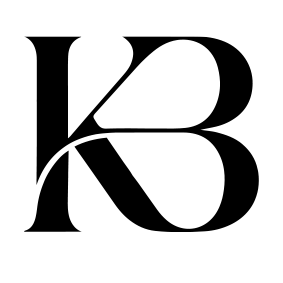
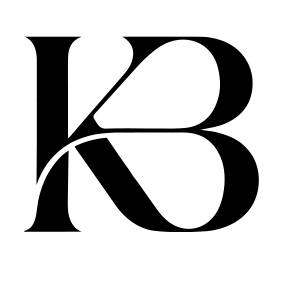
Leave a Reply